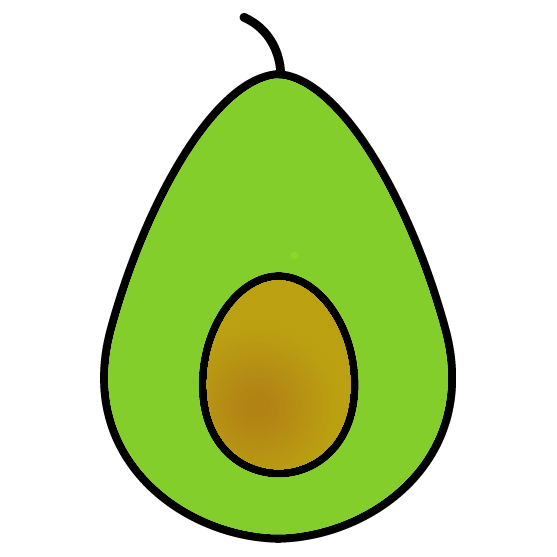Layout
플러터 강좌 1, 플러터 강좌 2를 보고 정리한 내용입니다.
Container
Container 위젯은 child가 없을 경우 가능한 최대한의 공간을 차지한다.
Scaffold(
backgroundColor: Colors.blue,
body: Container(
color: Colors.red,
),
);
child가 있을 경우 해당 child의 크기에 딱 맞는 크기가 된다.
Scaffold(
backgroundColor: Colors.blue,
body: Container(
color: Colors.red,
child: const Text(
'Hello',
style: TextStyle(
backgroundColor: Colors.green,
)
),
),
);
SafeArea 위젯을 사용하면 child 위젯이 safe area 내에 배치되도록 할 수 있다.
Scaffold(
backgroundColor: Colors.blue,
body: SafeArea(
child: Container(
color: Colors.red,
child: const Text(
'Hello',
style: TextStyle(
backgroundColor: Colors.green,
)
),
),
),
);
margin, padding 등을 사용하여 위젯의 위치와 child 위젯의 위치(여백) 등을 지정할 수 있다.
child: Container(
color: Colors.red,
width: 100,
height: 100,
margin: const EdgeInsets.symmetric(
vertical: 80.0,
horizontal: 20.0,
),
padding: const EdgeInsets.all(20.0),
child: const Text(
'Hello',
style: TextStyle(
backgroundColor: Colors.green,
)
),
),
Column & Row
Column, Row 위젯을 사용하면 위젯들을 세로, 가로 방향으로 정렬할 수 있다. 다음은 Column 위젯에 대해서만 설명하며 Row 위젯의 경우 세로, 가로 방향이 서로 반전된다고 이해하면 된다.
Column 위젯은 세로 방향으로 child 위젯들의 크기와 상관 없이 항상 가능한 최대 크기를 차지한다. 따라서 Center 위젯 안에 있어도 내부 위젯들이 세로 방향으로는 중앙으로 정렬되지 않는다.
child: Center(
child: Column(
children: [
Container(
width: 100,
height: 100,
color: Colors.white,
child: const Text('Container 1'),
),
Container(
width: 100,
height: 100,
color: Colors.blue,
child: const Text('Container 2'),
),
Container(
width: 100,
height: 100,
color: Colors.red,
child: const Text('Container 3'),
),
],
),
),
세로 방향으로도 중앙 정렬하려면 mainAxisAlignment 파라미터를 활용하면 된다.
child: Center(
child: Column(
mainAxisAlignment: MainAxisAlignment.center,
children: [
Container(/* ... */),
Container(/* ... */),
Container(/* ... */),
],
),
),
center 대신 spaceEvenly, spaceBetween을 사용하면 위젯의 양쪽 끝 여백을 포함/제외하면서 각각의 위젯들의 간격을 동일하게 배치할 수 있다.


verticalDirection을 사용해서 순서를 변경할 수 있다.
child: Center(
child: Column(
verticalDirection: VerticalDirection.up,
children: [
Container(/* ... */),
Container(/* ... */),
Container(/* ... */),
],
),
),
crossAxisAlignment를 사용하면 위젯들의 가로 방향 정렬도 설정할 수 있다. (Row 위젯에서는 세로 방향 정렬) 다만 위젯들의 크기가 모두 같으면 정렬되는 것이 보이지 않기 때문에 가운데 위젯의 가로 크기를 변경하였다.
child: Center(
child: Column(
crossAxisAlignment: CrossAxisAlignment.end,
children: [
Container(/* ... */),
Container(width: 300, /* ... */),
Container(/* ... */),
],
),
),
CrossAxisAlignment.stretch를 각 위젯들의 가로 길이에 상관 없이 가능한 최대 크기로 화면을 채우게 된다.
child: Center(
child: Column(
crossAxisAlignment: CrossAxisAlignment.stretch,
children: [
Container(/* ... */),
Container(/* ... */),
Container(/* ... */),
],
),
),
SizedBox 위젯을 활용하면 child 위젯들 사이의 간격을 설정할 수 있다.
child: Center(
child: Column(
children: [
Container(/* ... */),
const SizedBox(height: 30.0),
Container(/* ... */),
Container(/* ... */),
],
),
),