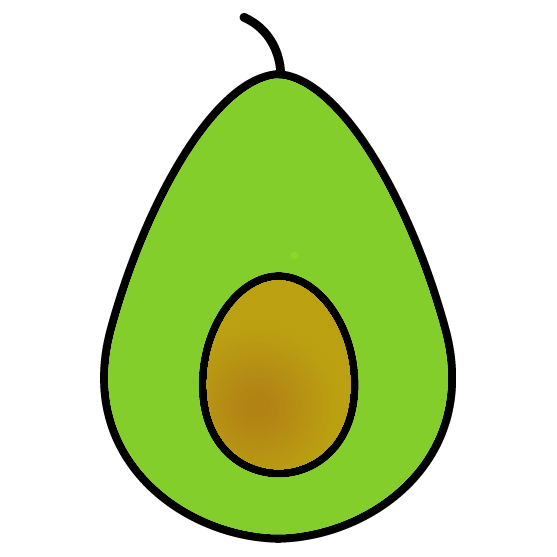캐릭터 페이지 디자인 2: 실전코딩 part 1
플러터 강좌를 보고 정리한 내용입니다.

오늘의 완성 화면이다.
return Scaffold(
backgroundColor: Colors.amber[800],
appBar: AppBar(
title: const Text('BBANTO'),
backgroundColor: Colors.amber[700],
foregroundColor: Colors.white,
centerTitle: true,
elevation: 0.0,
),
// body: { ... }
);Scaffold의backgroundColor파라미터를 통해 전체적인 배경색을 지정할 수 있다.Colors.amber[700]의[700]과 같이 특정 색상 계열의 색을 지정할 수 있다.
body: const Padding(
padding: EdgeInsets.fromLTRB(30.0, 40.0, 0.0, 0.0),
child: Column(
crossAxisAlignment: CrossAxisAlignment.start,
// children: { ... }
),
),Column위젯을 통해 위젯들을 세로로 배치한다.- 자식 위젯들의 가로 길이가 서로 다른 경우 각 자식 위젯들의 왼쪽을 기준으로 맞추고 싶다면
crossAxisAlignment를CrossAxisAlignment.start로 설정하면 된다. - 참고로
CrossAxisAlignment.end로 설정한 경우 아래와 같이 된다.

children: [
Text(
'NAME',
style: TextStyle(
color: Colors.white,
letterSpacing: 2.0,
),
),
SizedBox(
height: 10.0,
),
Text(
'BBANTO',
style: TextStyle(
color: Colors.white,
letterSpacing: 2.0,
fontSize: 28.0,
fontWeight: FontWeight.bold,
),
),
],TextStyle을 통해Text위젯 텍스트의 스타일을 지정할 수 있다.- 자식 위젯들의 간격을 늘리기 위해 중간에
SizedBox위젯을 추가하고 높이 값을 지정하는 방법이 있다.